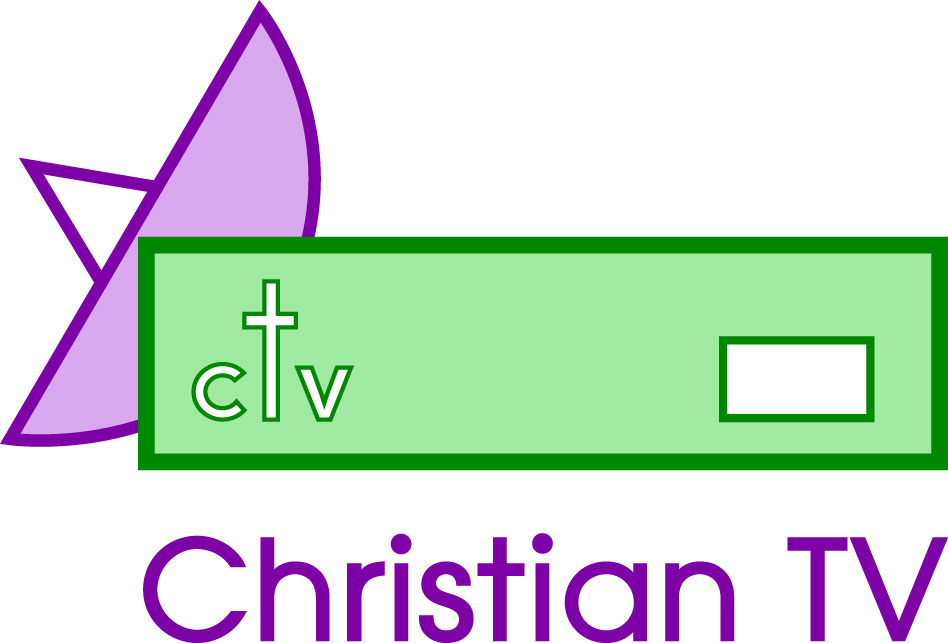Technomate TM2500
TM2500 Technomate Receiver – Instructions for amending channels
Channels do disappear from receivers from time to time due to changes on the Satellite, for which neither the channel nor ourselves have any control. The best thing is to delete the channels that fail to work, then search for all the new ones you require, delete the ones that you don’t want that appear on the receiver, then move into position the ones that you want to keep.
Deleting
- Press MENU. Arrow Left or Right until Edit Channel Menu appears. Press OK.
- Arrow Up and Down until Edit Channel on the right hand half of the screen turns yellow, and then press OK. If asked for Password, use 2414 or 0000.
- Press the green button on the remote control when on the channels that do not work. (Remember you can see the channel in the right hand window.)
- A blue dot appears on the channels that you have chosen for deleting: should you change your mind, press the green button again and the blue mark on the screen will disappear.
- When you have selected all the channels you wish to delete, press EXIT. The message will say ‘do you want to save?’. Make sure that the OK is highlighted in blue, and press OK. Those channels will be deleted as it saves.
- Press EXIT several times when you have finished to get back to the normal screen.
Searching
- To Search on new channels, press MENU, arrow Left to Right until INSTALLATION MENU is shown on the left. Press OK.
- Arrow Up and Down until Advanced Search is highlighted, then press OK. Use Password 2414, or 0000.
- Arrow Down so that the word TRANSPONDER is in yellow. As you arrow Left and Right it will show the frequency that you are about to search. If the frequency you require is not listed, go to the highest number (i.e. next to 1) and manually insert the frequency from the numeric pad on the remote control.
- Arrow down to SYMBOL RATE and again at the symbol rate, use the numeric keypad on the remote control.
- POLARISATION: arrow Left or Right to select Horizontal or Vertical, whichever is required.
- Arrow down to FEC, which is normally 2/3 or 5/6.
- Leave Network Search as NO.
- FTA Only should be set to YES (FTA standing for Free To Air channels. Obviously you only want these as the box does not have a card.)
- Double check details, and provided they are all correct press the Red button to search for all the channels on that Transponder.
- Message should appear: ‘Do you want to save?’ Ensure that OK is highlighted in Blue, and press OK. This now saves all the additional channels that have been found, at the end of the list .
- You will now need to delete the undesirable channels and move the ones you require to their position.
- To DELETE the channels, refer to the paragraph above.
- Press EXIT several times when you have finished to get back to the normal screen.
Moving Channels
- To move channels press MENU.
- Arrow Left or right until EDIT CHANNEL appears on the left hand side. Press OK.
- Move Arrow Up and Down until Edit Channel is in yellow, and press OK again.
- Use Password 2414 or 0000.
- Go to the channel you wish to move and press the Yellow button.
Move the channel up or down until in the desired place, then press the Yellow button again to drop the channel. Once you have selected the Yellow button and you are in the Move mode, you can pick channels up by just pressing OK, moving them to their position and pressing OK again. - If you are moving a lot of channels at one time, I suggest you EXIT and SAVE by pressing EXIT and OK as appropriate.
- On some receivers moving too many channels at one go can cause memory problems. It is best to save now and again.
- Press EXIT several times when you have finished to get back to the normal screen.