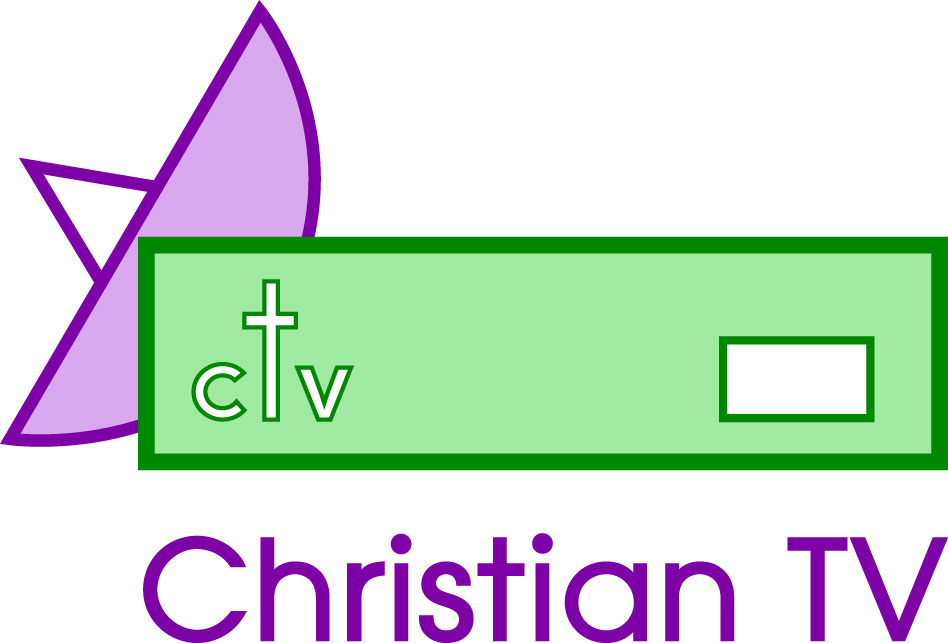Technomate TM1000
INSTRUCTIONS FOR DELETING, ADDING AND MOVING CHANNELS ON TECHNOMATE TM1000
GENERAL NOTE: If a channel does not change transponder, generally when you re-search the Satellite that channel will automatically be retuned. Please remember these very intelligent boxes have the ability in most cases if you arrow onto the channel and off again, back onto the channel and off again, it will often retune the channel for you. Also remember, some channels do not broadcast all the time. We suggest you delete channels you do not want, or those which have changed transponder frequency.
PIN number is based on Matthew’s Gospel chapter 24 verse 14 and will be given to users by Christian TV if requested.
DELETING CHANNELS
- Press MENU. Insert PIN number
- Arrow down to EDIT CHANNELS. Press OK Enter PIN.
- Arrow Down to DELETE CHANNELS, and press OK.
- Do NOT use the INFO button as this will delete all channels.
- Now press OK on the channels you want deleted. The system puts a white X on that channel and will automatically move to the next channel number. If you make a mistake, press OK again on that channel and it will un-mark it.
- Arrow up or down past any channel you wish to keep. (If you press OK it will mark an “X” on that channel and delete it on exit).
- Channels for deletion now have a white cross on them. Press EXIT. You will get a message ‘Do you want to delete?’ Arrow left to YES and press OK on YES.
- Channels have now been deleted.
LOADING/SEARCHING FOR CHANNELS
- Press MENU and OK on Installation. Please enter your Pin No
- Arrow down to ADVANCED SEARCH and press OK.
- Arrow down so that TRANSPONDER is highlighted white on blue
- Press OK and a list of transponders appears on the right
- Arrow UP and DOWN until you see the frequency that you require Then press OK
- Check down the list that search type is FTA (Free To Air FREE Channels)
- Network search should be set to off. Arrow right on items 6 & 7 to change
- SCANNING Press small red button next to the green button and the channels will be added.
- NEW TP. Should the transponder that you want not be on the Satellite, that is to say a new transponder has been added to the Satellite, you will need to press the green button to put in the new frequencies.
- Put in the transponder frequency using the keypad.
- Insert the symbol rate (normally 27500, but on BBC/ITV and the like it is 22000).
- Polarisation: arrow left and right until you get the required polarisation. As you do this watch carefully for the level and quality which should change as you vary from V to H.
- Make Search Type FREE TO AIR ONLY (FTA) (some free to air channels do not come through on this, and if that is the case, then later do it again choosing ‘all channels’).
- NETWORK SEARCH – leave that OFF, and press the red button to Scan and Save those settings.
Always remember that on searching the new channels are added at the end of the list. When you have added all the channels you want, go back to Editing Channel and delete the ones you do not require.
MOVING CHANNELS
- Press MENU
- Arrow to EDIT CHANNELS. Insert PIN No
- Arrow down to MOVE CHANNELS and press OK.
- Arrow to the channel you wish to move, and press OK. This will highlight the item and show an up and down arrow within the highlighted channel.The channel will change from yellow to blue when able to be moved.
- Now move it with the arrow key (up, down or side to side) to where you want it to go, or press the number of the channel you want it to be.
- Press OK to release it. It drops the channel there and it will turn yellow again
- Repeat Nos 4,5,6 on every channel you want moved.
- When you have moved all the channels you wish to move, press EXIT
Arrow to “YES” and press OK.