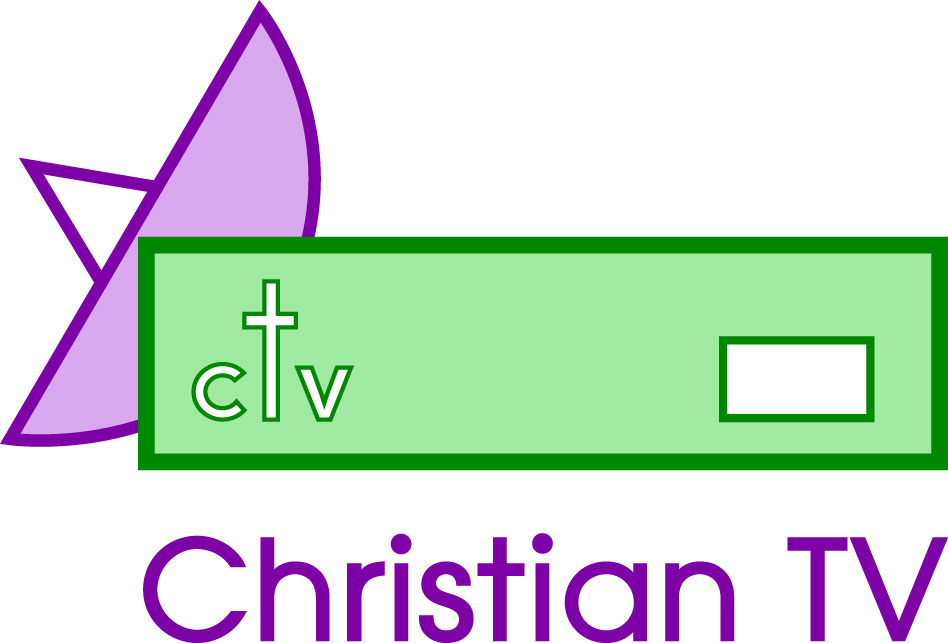Samsung 9500
These instructions are to help you with your box, and have been hurriedly put together from earlier documents in view of some major changes on Christian TV Channels
We cannot guarantee they are correct and take no responsibility for any loss or problem. Do not use these instructions if you are unsure. We offer a retune service for those who are not technically minded.
Adding channels
- Press Menu.
- Press 1 for installation
- Go to Manual Scanning .
- With the first box ( Satellite ) highlighted, move the arrow to the right until Astra 2 is shown in the box.
- Arrow down to Load TR
- Arrow Left or Right until the frequency shows. Then miss the next paragraph [load new transponder]
- If it does not show, then please follow the instructions for adding a new Transponder (that is what a TR is).
To load new Transponder
- Move the arrow to the Transponder after the last, or before the first, and the word New will appear.
- Arrow down to Frequency
- Insert the number ie 11623
- Arrow down to Symbol Rate and insert 27500 . If you make a mistake inserting these numbers just add a few extra numbers, then you get a chance to re-enter it.
- FEC – arrow left and right until 2/3 is showing.
- In the case of 11623, to load Revelation and Wonderful, choose Horizontal . You arrow left and right to choose these. Only Use Horizontal and Vertical, because that is all that will work with the Satellite.
- Leave it on Scan All (do not choose only ‘Free’ because that will not pull in all the programmes you need)
- Leave Network off, and PID searching as No.
- Double check you have done everything as above, and press OK.
- Now press OK.
These programmes will be added to the end of your list. - Now press Exit to come back to the Installation Menu , and Press Exit again to be at theMain Menu .
- Go to Channel Organising . Before you do this you may want to see what the programmes are that you have down-loaded by just arrowing up and down in Normal View mode.
- Go back to Main Menu and Channel Organising .
- Insert the ID code as above.
- Go to Delete Channel . Best to arrow to these and then press OK . Do not choose ‘delete all channels’ or you will lose everything.
- Go up to the lowest number you wish to delete and press the little red button with the i on it. This will tick the channel ready for deletion and move to the next number below.
- Arrow down skipping the channels you don’t want to delete and press the red button for the ones you do want to delete.
- When you are happy that the correct channels are ticked for deletion, press the OK button.
- If you are not sure, press Exit . It doesn’t hurt to have extra channels: if you delete the wrong ones it could put you in a mess.
Once you press OK the channels will be deleted. - Then press Exit to leave that part of the Menu.
- Arrow down to number 7 within Channel Organising and choose Move and Edit Channel.
- You highlight the channel by pressing the small red button with the i on it, then arrow up or down to where you wish to move the channel to, and press the red button to drop the channel at that location.
- If you are happy with what you have achieved, press the OK button to save it.
- If not, press Exit and no changes will be effected.
Use this process to get all the channels that you need.
NOTE: You can put the exact details as per the sheet, but then you will have to name the channel, so we normally find it better to pull down all the new channels on a Transponder, removing the ones that are not desired.
We have done this to try and make things simple for you. The instruction manual does of course have all the information.