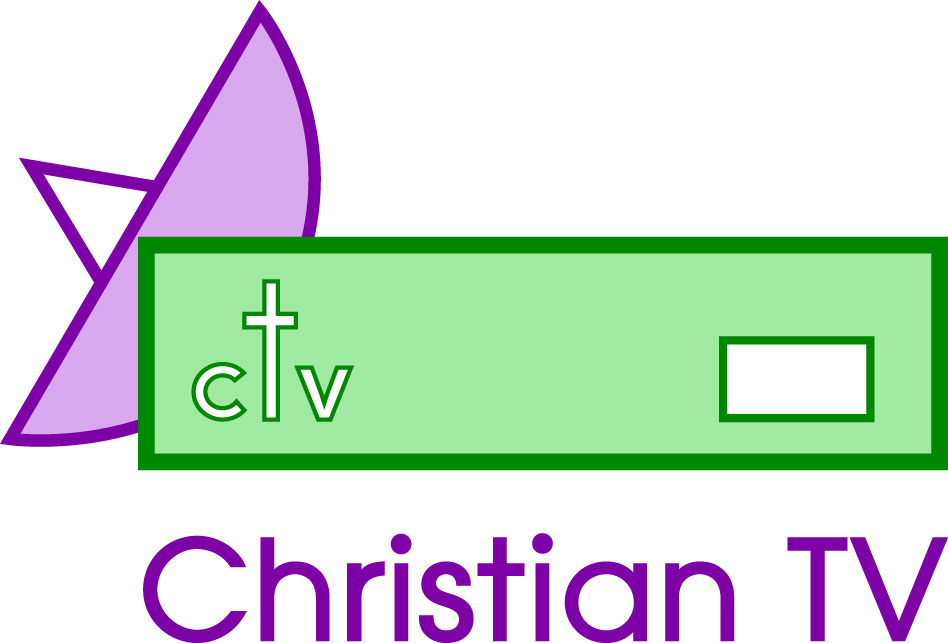Manhattan 1000 & 3000
These instructions are to help you with your box, and have been hurriedly put together from earlier documents in view of some major changes on Christian TV Channels
We cannot guarantee they are correct and take no responsibility for any loss or problem. Do not use these instructions if you are unsure. We offer a retune service for those who are not technically minded.
Deleting and Adding Channels
The object of the exercise is to remove programmes that you no longer require, or that have changed frequency and hence do not work correctly or are blank, and add new programmes that you require.
Deleting Channels:
- Switch Manhattan on.
- Go through the programmes on each Satellite making a note of which you wish to delete.
To make the channel information come up you press the info button on the bottom left of the changer. This will show the channel number, and underneath it the Satellite within the blue box.
Make a note of the D number and the Satellite. CTV1 is Eurobird, and CTV2 is Astra. Some units are labeled CTV1 and CTV2, others Eurobird and Astra.. Later or retuned Manhattans use just one satellite on the box when pulling channels from both Satellites. This makes operation easier as all channels may be seen when OK is pressed
- Select a channel you won’t mind running while you are doing the maintenance work.
- Press Menu . . Please remember if you press ‘Master Reset’ on the Manhattan you will wipe everything, and there is a charge to re-input if you can’t do it yourself.
- Menu System. Across the top of the Menu are four icons. You select the icon by left or right arrow (volume). The right icon ‘CA set-up’ is never used.
- Arrow right twice to the Edit icon. Press OK on 1, Channel Edit. You need to work on one Satellite at a time: this is displayed in the bright green box on the bottom left (Satellite is changed by using SAT button) and the information box tells you what to do as you work. There are four options, Lock, Delete, Re-name, Move. Moving the arrow up and down moves between Lock and Store.
- Highlight the Lock button. It will turn yellow. Arrow right once for Delete. When Delete is highlighted, press OK. Cursor now moves to the TV channels, so you can select the ones you wish to delete. To delete a single channel, press Delete twice. This will give it a yellow highlight with a tick, and when you move off that channel by arrow-up or arrow-down, you will see the channel highlighted in red.
- To select a group of channels for deletion, press OK on the first channel of the group, arrow through the entire group and press OK on the last channel of that group. The whole group will now be highlighted, with a tick.
- Keeping to the one Satellite, select all the channels you wish to delete. Press Escape. The Delete button should now be highlighted. Arrow down so Store is highlighted, and press OK. (If you do not wish to store the deletions you have chosen, press Escape until you reach the Channel Edit menu on Edit.
- Go back to normal viewing by pressing Escape several times, and make sure you have achieved what you wanted.
Adding Channels:
- To add Channels, switch the unit on. Press Menu. . Please remember if you pass ‘Master Reset’ on the Manhattan you will wipe everything, and there is a charge to re-input if you can’t do it yourself.
- Four icons across the top. Arrow right to the Install Menu and choose Option 2 Channel Search.
- Leave Search Index as 1. Arrow down to Antennae, leave that as 1. Arrow down to Satellite, then according to the channel you require, arrow Left and Right to choose CTV1 Eurobird, or CTV2 Astra 2. Some units are marked with the CTV channel, some with the actual Satellite.
- Search Mode: Arrow Left and Right until the word Manual All is shown.
- Arrow down to TP data – this stands for transponder. Press OK on TP Data. As you arrow Left and Right; you will see the frequencies of each transponder. Stop on the one you require.
If the transponder you require is not on the list, go to the transponder before TP1 which should say ‘User Defined’, and insert the frequency you require. Arrow down to Polarity. Chose either Vertical or Horizontal according to the channel you require. The SR is normally 27500, but it can vary.
FEC should be left on Auto. If you add to require one programme only you can put in the PID numbers, but we suggest you don’t do that. Leave them all at 0. Arrow down to the word Store, and press OK.
Arrow over LNB Skew and Positioner, and highlight Start. Press OK.
This will now add the new channels and name them.
Repeat the process above to add additional channels. When all the channels have been added, press Escape to come back to the Main Menu, and check which channels you want to delete. Use a separate sheet for deletions.
Alternatively, you could insert one channel at a time using this method. Follow through the above procedure until Item 6.